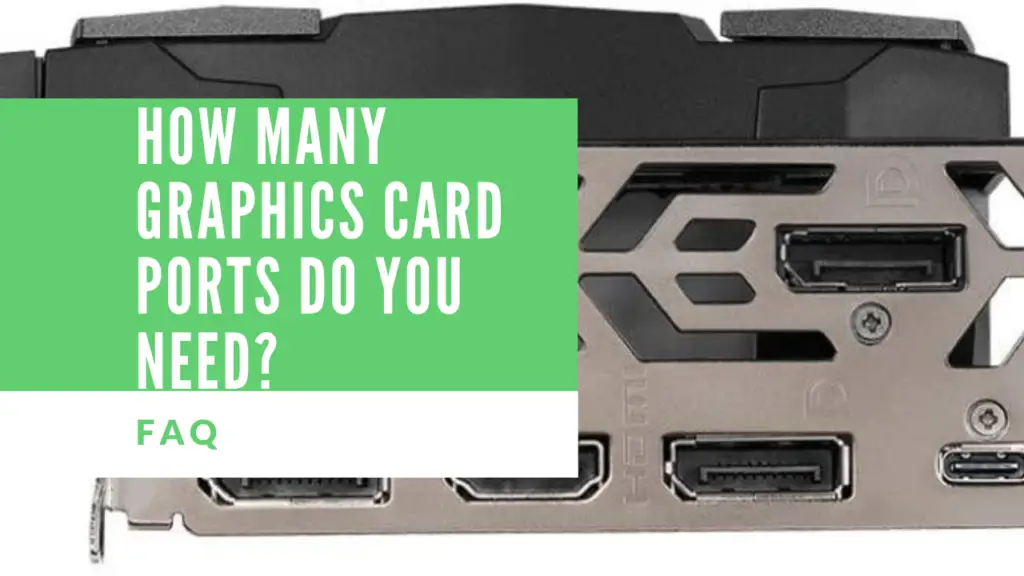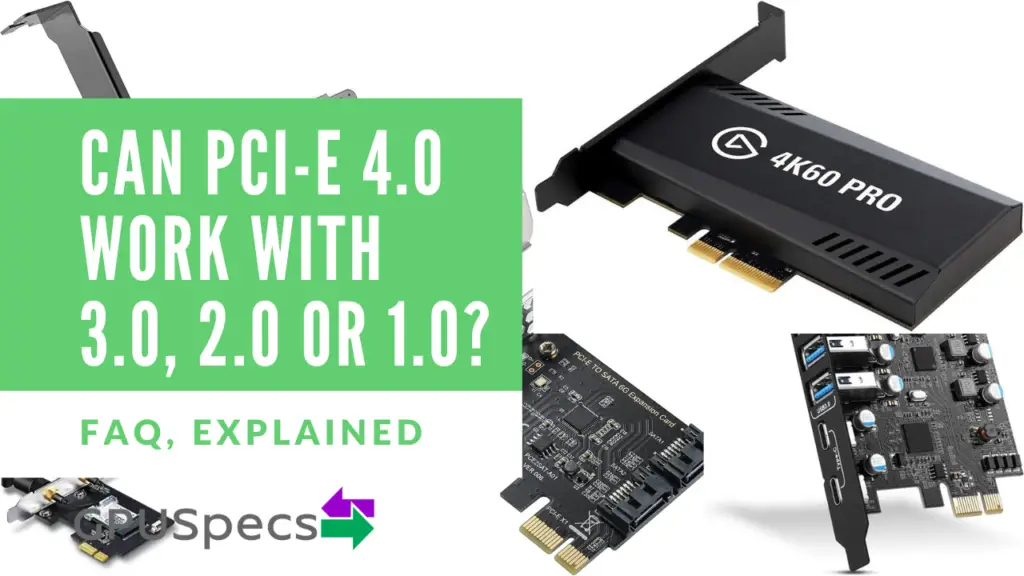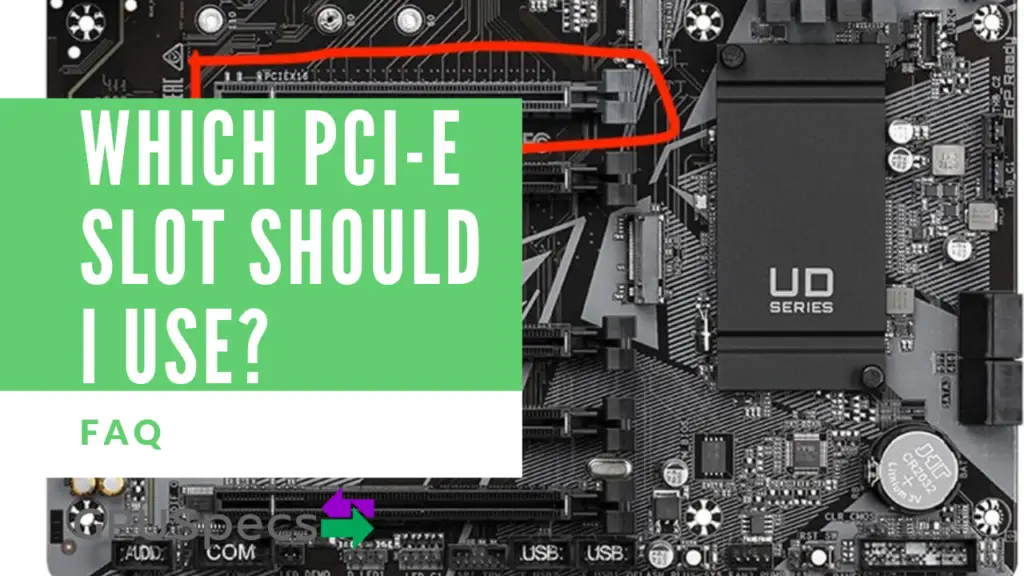How many Graphics Card Ports Do You Need?
Different graphics cards from different manufacturers all have a different variety of graphics card ports. Most contain the common ports such as DVI, HDMI and DisplayPort. Some others can also have USB-C VirtualLink and VGA.
You may be wondering how many of these ports you may need. The answer varies on what you are doing and how many monitors you are using. In this guide we will answer the question of how many graphics card ports do you need based on your monitors and setup.
Table of Contents
More Articles
One Monitor Setups

A single monitor requires just one video cable to be connected. In this case you will only need one available port on your graphics card. It’s recommended you use the best port that’s available on both your graphics card and monitor. For example if you have DisplayPort on both your graphics card and monitor then it is recommended to use that.
For one monitor you only need one port, but it is more than likely that your graphics card will have more than one output port. This is great for upgrade-ability and connecting to other external devices such as TVs and VR headsets.
Using DisplayPort is the best followed by HDMI, DVI and then VGA.
Two Monitor Setups

For dual or two monitor setups, the minimum amount of ports you can use is still one. This is providing you use DisplayPort with daisy chaining. Daisy chaining allows one monitor to be connected and have any other monitors connected to that monitor. This is not the same as having a splitter cable where displays are mirrored. However, there are cables which allow for separate displays like the startech adaptor. Each monitor can be used as a separate display.
For daisy chaining you need monitors and a graphics card with displayport 1.2 mst support. This can be not very ideal for some people. Alternatively you can use the startech adaptor for DisplayPort which is a bit expensive but allows for splitting of DisplayPort with separate displays.
If you already have two ports on your graphics card there is nothing stopping you connecting two cables, one to each monitor. This works fine and you can use a mix of port. Eg. DisplayPort and HDMI.
Three Monitor Setups

Triple Monitors require at least one port to be used. This is if you use DisplayPort with adaptors or daisy chaining. You can also use three ports of any output to connect all three to your graphics card.
You should try and use DisplayPort where possible but you can use any of the graphics card ports. For three monitor setups you need three ports (ideally DisplayPort) but it can work with just one DisplayPort.
Multiple Monitor Setups (4+)

For four or more monitors the same applies as the three. You can use one DisplayPort if you have adaptors or daisy chaining but the easiest and simplest way is with 4 separate ports to connect each monitor to. You can also use a mix of adaptors and ports to get even more ports if needed.
For example to get six monitors connected with only for ports you can use two DisplayPort Splitters to get a total of six ports.
If you want a lot of monitors connected then it is recommended that you get a graphics card with as many ports as possible. TVs pretty much work the same way as connecting a monitor but they are unlikely to have DisplayPort and for that reason you want to get a graphics card with at least one HDMI port if you’re thinking of connecting a TV.
Monitors With VR Headsets

If you want to keep a VR headset constantly connected without having to unplug a monitor to connect it, then you want to get a graphics card and keep at least one DisplayPort free for your VR headset (or HDMI depending on the headset). Most headsets use DisplayPort but some others use HDMI so be sure to check.
It is not recommended to use a splitter with a VR headset so you’re going to want to have a free port on you graphics card. So make sure you add one to your count of how many ports you need if you consider using a VR headset.
You can also consider getting a graphics card with USB-C VirtualLink which can connect the whole headset with one cable and uses a USB-C interface.
Conclusion
We have seen how many ports you need for different amount of monitors. For most you only need one graphics card port but this requires daisy chaining or splitters if you’re going to use more than one monitor. Display Port is very powerful and is the recommended connector for connecting displays. Alternatively, you can connect each monitor to each port on your graphics card which requires the same amount of ports as displays.
USB-C VirtualLink is a great way of connecting a VR Headset whilst not using any more DisplayPort connectors or HDMI connectors on your graphics card. Be sure to check more articles.