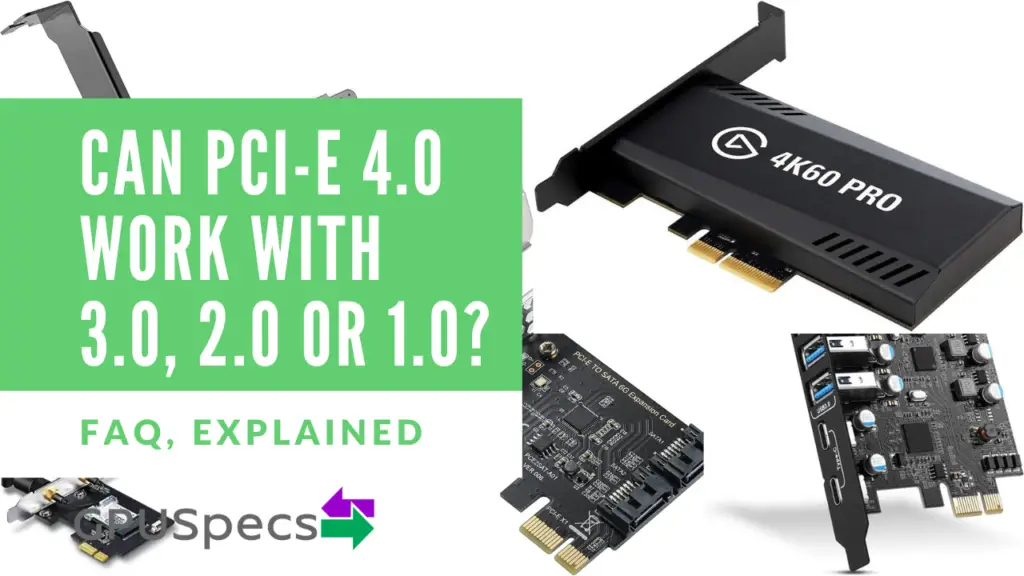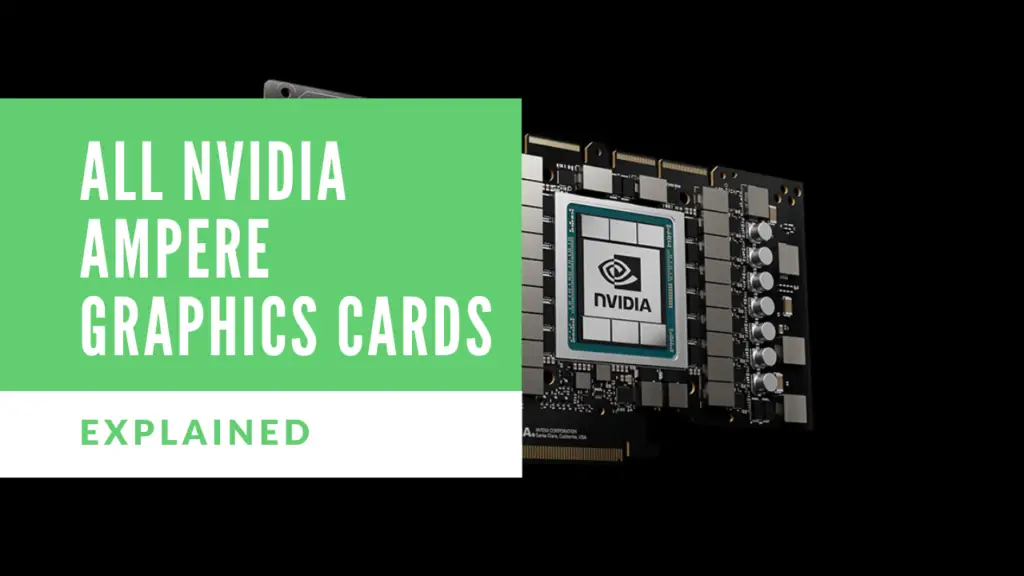Difference Between CPU Lanes and Chipset Lanes
There are two types of PCI-e lanes that you will find on any modern motherboard. The first are CPU Lanes and the second are Chipset Lanes. To most people these lanes will look pretty much identical and you may not even check which lanes are which on your motherboard. However, there are some big differences between these two types of lanes and it could cause huge performance decreases if the wrong lanes are used in the wrong scenarios. So what are these differences? Let’s find out in this article for the difference between CPU Lanes and Chipset Lanes.
Table of Contents
Quick Compare Table
| Type | Speed | Bandwidth | Lanes | Devices |
|---|---|---|---|---|
| CPU Lanes | Very fast direct connection | High | Usually around 20. 16 for GPU and 4 for m.2 | Graphics card, NVMe SSDs |
| Chipset Lanes | Slower goes through chipset then CPU | Low - connected by a PCI-e x4 connection | Around 16 but depends on chipset | USB, Ethernet, SATA, WIFI, M.2 |
The key difference explained quickly

The main difference between CPU lanes and chipset lanes is that CPU lanes are directly connected to the CPU whereas the chipset lanes go through the motherboard chipset and then to the CPU. What this means in reality is that the CPU PCI-e lanes are faster as there is less latency.
Another factor that makes CPU lanes much faster is the bandwidth. Generally chipset lanes are powered by a PCI-e x4 (4 lanes) connection where as CPU lanes have 16 or 20 lanes.
What they are used for?
CPU lanes are primarily used by the GPU and M.2 NVMe drives. This is due to the fact that their performance is heavily reliant upon high bandwidth fast connections. A CPU usually has about 20 lanes for these PCI-e slots 16 of which are for the graphics card and 4 are four the M.2 slot.
Chipset lanes are used for lower bandwidth and lower priority components like USB ports, SATA ports, Ethernet, Audio and also some M.2 slots. These components are already connected and take up the lanes by default on the motherboard but the chipset also provides PCI-e slots usually in the form of x1 or x4 slots on the motherboard where you can plug in devices of your choosing.
But there is more to it…
Chipset Lanes have limited bandwidth

In most consumer grade CPUs and boards, the chipset is run off of 4 PCI-e lanes as you can see from the image above (PCIe 3.0 x4). These 4 lanes are split amongst all the components in the chipset including the USB and SATA ports. This means that the PCI-e slots from the chipset are shared with all these other components using just 4 lanes.
So you may see 8 PCI-e lanes but actually these are connected with only 4 lanes and are also shared with other components. This is why it would not be a good idea to plug a graphics card or a fast NVMe drive into one of these PCI-e slots as it would be bottlenecked by the low bandwidth.
However, plugging in low bandwidth devices like USB, Ethernet, WIFI etc in to one of these slots is fine because they don’t use much of the bandwidth available and are unlikely to be all using lots of bandwidth at the same time.
Sometimes SATA ports are turned off if m.2 slots are used with the chipset because of the limited bandwidth chipset lanes have. Check your motherboard manual if you want to see if your motherboard has this.
If you want to know which slot you should plug your graphics card and SSD into check out our article Which PCI-e Slot Should I Use?
Different CPUs have different amount of CPU lanes

The amount of CPU lanes you have available will depend on the CPU you have. Higher end CPUs will have more lanes. In general most consumer grade CPUs have around 20 CPU lanes which is enough for your graphics card at x16 and an NVMe slot at x4 speed.
Workstation and server grade CPUs will have many more CPU lanes as these CPUs may be connected to dozens of SSD drives and components.
The older Intel CPUs only had 16 CPU lanes which meant if you connected a graphics card and an NVMe SSD then the SSD would actually run off of the chipset.
| CPU Generation | Number of CPU Lanes | PCI-e version supported |
|---|---|---|
| Intel 13th Gen Raptor Lake | 20 | 16 lanes support PCI-e 5.0, 4 lanes PCI-e 4.0 |
| Intel 12th Gen Alder Lake | 20 | 16 lanes support PCI-e 5.0, 4 lanes PCI-e 4.0 |
| Intel 11th Gen Rocket Lake | 20 | PCI-e 4.0 |
| Intel 10th Gen Comet Lake | 16 | PCI-e 3.0 |
| Intel 9th Gen Coffee Lake | 16 | PCI-e 3.0 |
| Intel 8th Gen Coffee Lake | 16 | PCI-e 3.0 |
| AMD Ryzen 7000 | 20 | PCI-e 5.0 |
| AMD Ryzen 5000 | 20 | PCI-e 4.0 |
| AMD Ryzen 3000 | 20 | PCI-e 4.0 |
| AMD Ryzen 2000 | 20 | PCI-e 3.0 |
| AMD Ryzen 1000 | 20 | PCI-e 3.0 |
| AMD Threadripper | 56 | PCI-e 4.0 |
| AMD Threadripper Pro | 120 | PCI-e 4.0 |
| AMD Enterprise EPYC | 128 | PCI-e 4.0 |
This doesn’t include the 4 CPU lanes used to connected the CPU to the chipset.
Check out our article on Can PCI-e 4.0 Work With 3.0, 2.0 or 1.0? to learn more about the different PCI-e versions shown above.
Different chipsets have different amounts of lanes
There are many chipsets for each platform AMD or Intel. Each one has a certain number of chipset lanes that it provides. Higher end boards have more lanes and server or workstation boards will have lots of lanes available. Most of these chipsets will be connected by the PCI-e x4 (4 lanes) connection to the CPU.
| Chipset | Number of Chipset Lanes | PCI-e version supported | CPU to chipset connection |
|---|---|---|---|
| AMD X570 | 16 | PCI-e 4.0 | PCI-e 4.0 x4 |
| AMD B550 | 10 | PCI-e 3.0 | PCI-e 3.0 x4 |
| AMD A520 | 6 | PCI-e 3.0 | PCI-e 3.0 x4 |
| AMD X670E | 20 | 12x4.0,8x3.0 | PCI-e 5.0 x4 |
| AMD X670 | 20 | 12x4.0,8x3.0 | PCI-e 5.0 x4 or PCI-e 4.0 x4 |
| AMD B650E | 12 | 8x4.0,4x3.0 | PCI-e 5.0 x4 |
| AMD B650 | 12 | 8x4.0,4x3.0 | PCI-e 5.0 x4 or PCI-e 4.0 x4 |
| Intel Z690 | 28 | 12x4.0,16x3.0 | PCI-e 4.0 x4 |
| Intel W680 | 28 | PCI-e 4.0 , 3.0 | PCI-e 4.0 x4 |
| Intel H670 | 24 | 12x4.0,12x3.0 | PCI-e 4.0 x4 |
| Intel B660 | 14 | 6x4.0,8x3.0 | PCI-e 4.0 x4 |
| Intel H610 | 8 | PCI-e 3.0 | PCI-e 3.0 x4 |
Not all lanes are available to the user
You might see that a chipset has 24 lanes or the CPU has 32 lanes but in these cases the CPU has only 24 lanes because of the socket and then 4 are allocated to the chipset leaving just 20 lanes remaining.
On the chipset sometimes the number of lanes are labelled as maximum number of lanes. This is the maximum that the chipset could support but the manufacturer might put on less lanes. Furthermore, the number of lanes can be reduced as they are used by components already on the board such as SATA, USB, Ethernet, WIFI and more.
Intel CPUs with 16 lanes route m.2 drives through the chipset

The older Intel CPUs only had 16 CPU lanes which meant that those were allocated to a graphics card and you would have no lanes left. So if you put in an M.2 NVMe SSD then you would have no CPU lanes to use it with and so it went through the chipset instead. This isn’t too big of a problem with a potentially small performance decrease depending on how you use the other chipset PCI-e slots.
The newer Intel CPUs, like the one above has 20 lanes and so does not have this problem. This is something to keep in mind if you purchase an older Intel CPU and want to use a fast NVMe SSD.
How do I know if i'm plugging into the chipset or CPU lanes?

Generally, the long PCI-e x16 slots are connected to the CPU and provide 16 lanes worth of bandwidth. The shorter x1 and x4 slots are usually connected to the chipset. This makes it harder to plug your graphics card in the incorrect slot. Furthermore the top M.2 slot is usually connected to the 4 CPU lanes (if your CPU supports it). So plugging into the top slot is usually the best option.
You should still be careful when plugging a graphics card into another x16 slot even though it is probably connected to the CPU. Some x16 slots are actually x8, x4 or x1 slots as the pins don’t go all the way to the end.
Remember that if you plug in more devices (like two graphics cards) into the CPU lane PCI-e slots that the bandwidth would be halved to x8. However, this usually is fine for graphics cards as x8 provides enough bandwidth in most cases.
If you are in doubt check the motherboard manual as it will say which slots are for the CPU and which slots are x16 and so on.
If you need performance then plug your device into the PCI-e slots connected to the CPU lanes
In order to get the best performance out of your high end devices you will need to plug them into a PCI-e slot with enough bandwidth that is connected to the CPU. But make sure you don’t connect too many. Remember that most CPUs have 20 lanes, 4 of which are for the M.2 drives and if you add too many devices it will split the bandwidth amongst them and bottlenecks can then occur.
Conclusion
We have now seen the difference between CPU lanes and chipset lanes. Both of which are very useful but you should make sure you plug the correct devices in the correct slots. High end, high bandwidth devices need the CPU lanes whereas low bandwidth devices should use the chipset lanes.