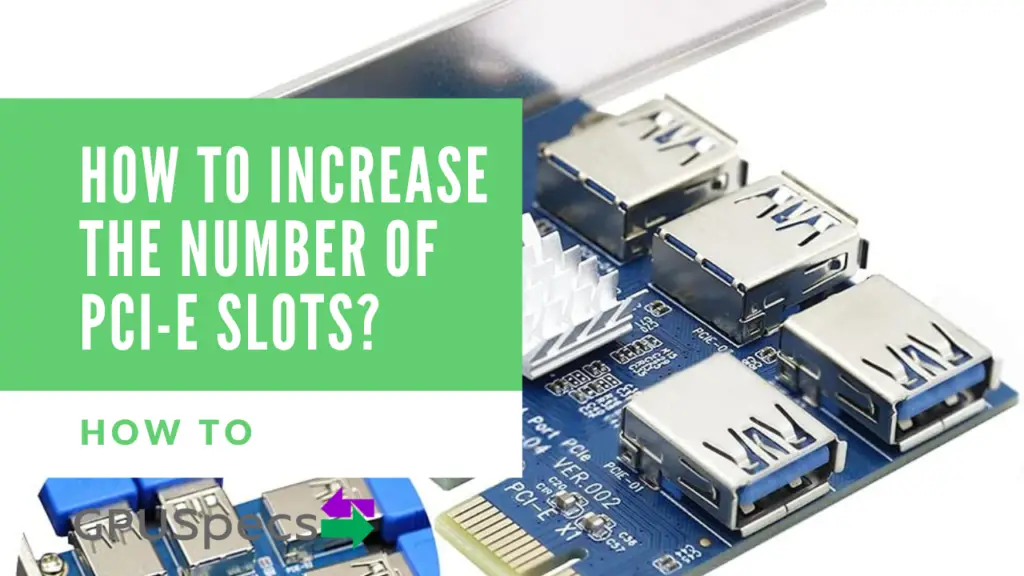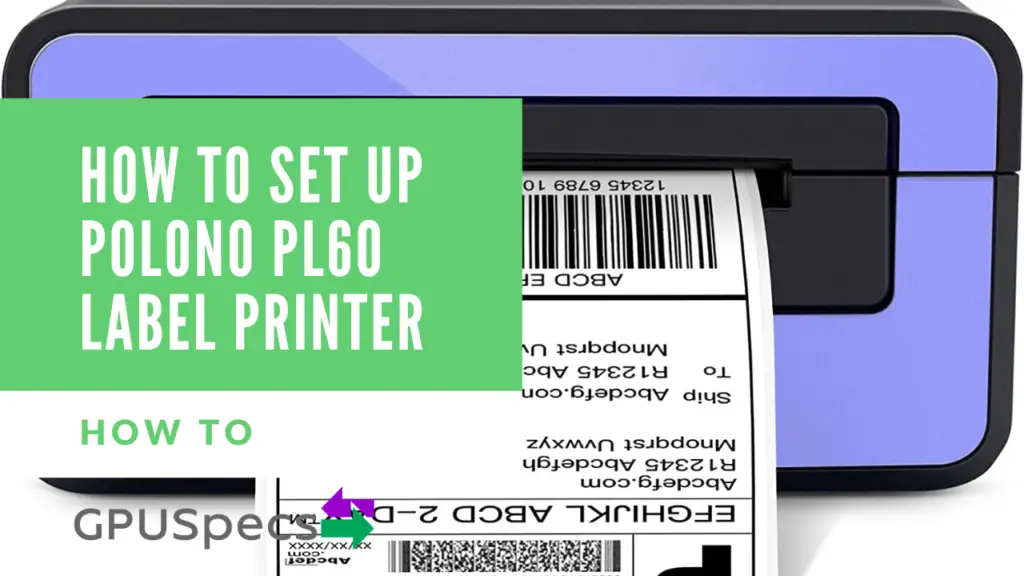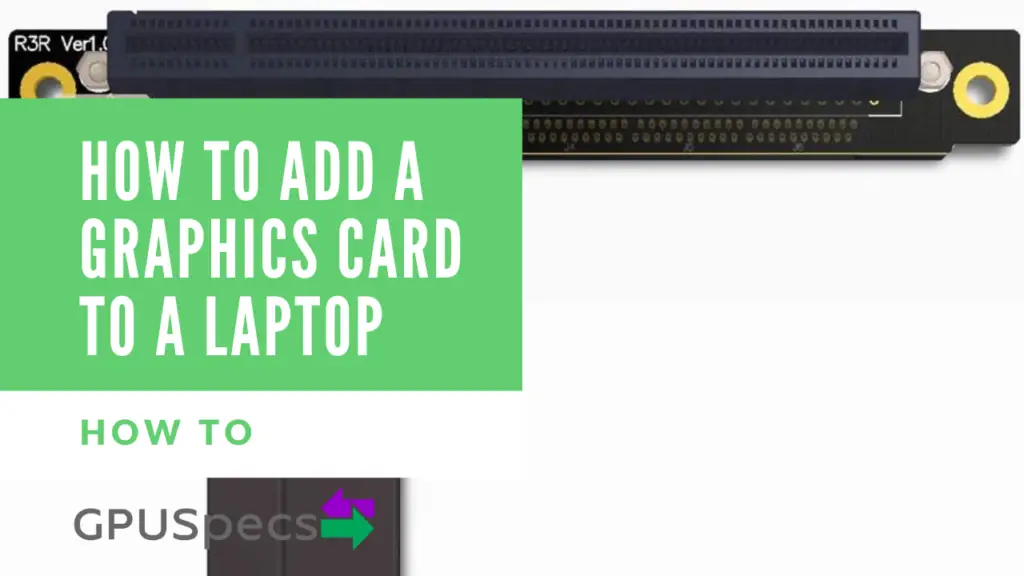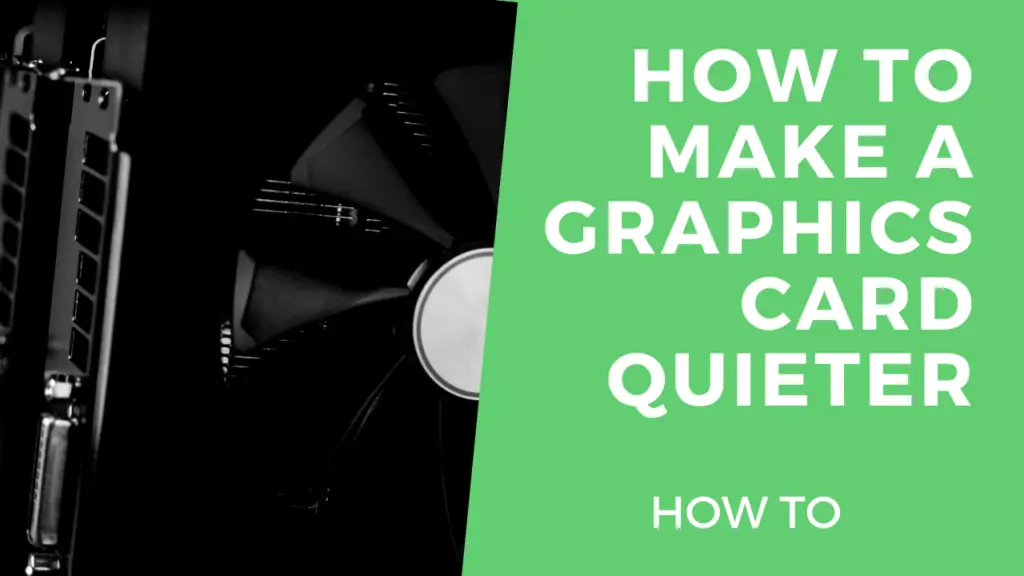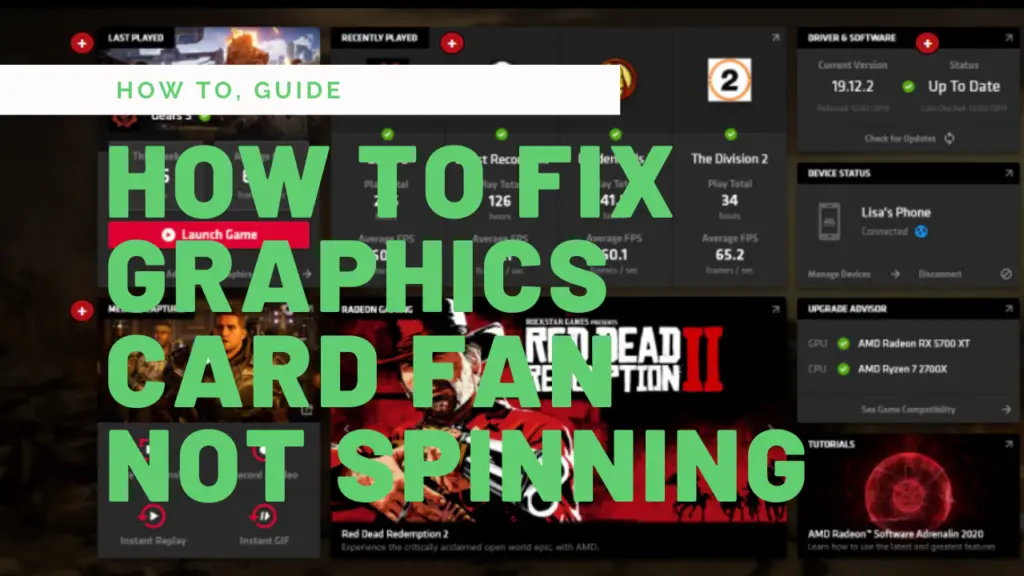How To Increase The Number Of PCI-e Slots?
If you have a motherboard with a lack of PCI-e slots and you want to plug in your graphics card, storage devices and maybe even a capture card then you will realise that you don’t have enough slots to accommodate the all. In this scenario there isn’t a whole lot you can do straight away but there are some viable options you may want to consider. In this article we will go through some solutions for How To Increase The Number Of PCI-e Slots.
Table of Contents
Option 1: Get a new motherboard
So this option does seem a little bit pointless / overkill or something you just don’t want to do because of the extra cost. While this is true, it is probably the best way to increase the number of PCI-e slots on your motherboard. You can pretty much guarantee it will work smoothly without any additional drivers and cables and it will also look much better as you won’t require a load of spaghetti wires going around your motherboard.
Try getting a motherboard with enough PCI-e slots to suit your needs. There are also many cryptocurrency mining boards out there which have lots of PCI-e slots but these tend to be x1 slots which may not be suitable for your requirements. We will talk more about crypto currency boards later on. Below we give an example of a motherboard with good PCI-e connectivity.
| Positives | Negatives |
|---|---|
| Easy to set up | You will have to unplug everything and replug it back in (cables, CPU, GPU etc) |
| Looks cleaner | More expensive |
| More chance of success | Can't always get lots of PCI-e slot (limited by your CPU) |
| Less drivers to install |
- AMD AM4 Socket and PCIe 4. 0: The perfect pairing for Zen 3 Ryzen 5000 & 3rd Gen AMD Ryzen CPUs.Audio: Supports up to 32-Bit/192kHz playback
- Robust Power Design: 12plus2 DrMOS power stages with high-quality alloy chokes and durable capacitors provide reliable power for the last AMD...
- Optimized Thermal Solution: Fanless VRM and chipset heatsinks with ASUS Stack Cool 3plus design keep your system running reliably under heavy...
- High-performance Gaming Networking: 2. 5 Gb LAN with ASUS LANGuard
- Best Gaming Connectivity: Supports HDMI 2. 1(4Kat60HZ) and DisplayPort 1. 2 output, featuring dual M. 2 slots (NVMe SSD)—one with PCIe 4. 0 x4...
Using Mini-ITX Boards
Ok, so maybe you’re using a mini-itx board which has just one PCI-e slot and you can’t physically get any more slots because of the form factor of the board. Well, in this case you would have to use a splitter of some sorts and possibly a riser as well. You will probably have to get creative to fit the extra cards and wires in the small form factor case though.
Check our article on the Best Small Form Factor Mini ITX Graphics Cards so you can fit your graphics cards in a small case with ease.
Option 2: Get a PCI-e Splitter
| # | Preview | Product | Rating | Price | |
|---|---|---|---|---|---|
| 1 |

|
BEYIMEI PCI-E 1 to 5 Riser Card,PCI-E 1X to 5 PCI-E USB3.0 Adapter Multiplier Card,Pcie Splitter 1... | No ratings yet |
$17.99 |
Buy on Amazon |
| 2 |

|
PCIE x16 to x8+x4+x4 Splitter Adapter Card PCIE Expansion Riser Card Adapter Card Expansion Card | No ratings yet | $23.10 | Buy on Amazon |
| 3 |

|
PCIE 1 to 6 Riser Card, PCIE Splitter 1 to 6 PCIE Riser Card,USB 3.0 Adapter Multiplier Card,PCIE... | No ratings yet |
$38.58 |
Buy on Amazon |
PCI-e Splitters do exactly that. They split your PCI-e slot in two or three or four or so on. These are ideal for mainly low bandwidth devices. You should bear in mind that the splitters do not increase bandwidth or the number of lanes. The bandwidth is split amongst each of the devices connected to the splitter. This means that connecting devices that require high bandwidth would cause performance issues.
If you plan on splitting your graphics card’s slot then make sure you get a splitter that is compatible with this. Your splitter ideally would split an x16 slot into two x8 slots. This is the best scenario as x8 slots will provide enough bandwidth for the majority of graphics cards. Check our article on Which PCI-e Slot Should I Use? to find out more about using graphics cards in different PCI-e slots.
| Positives | Negatives |
|---|---|
| Cheap | Chance of not working correctly |
| Easy to Install | Performance could be sacrificed if not set up correctly |
| Lots of Uses | Messy |
| Can split to many slots | Drivers may be required |
Splitters are great for crypto currency mining but not gaming
You will find that many PCI-e splitters out there are specifically designed for crypto currency mining. You will also find that they are usually x1 slots as well. This works great for crypto currency mining as these applications tend to be low bandwidth and high compute. Gaming, on the other hand, is usually quite high bandwidth and would not work well with these same splitters or PCI-e slots.
SSDs can work well with the splitter cables but you may notice some decreases in performance. It honestly depends on the splitter and ssd you’re using though. Try to make sure you use a splitter that has enough lanes and bandwidth for the devices you are plugging in. Check the table below to see the bandwidth limitations of each generation of PCI-e and the number of lanes.
| Generation | x1 | x4 | x8 | x16 | x32 |
|---|---|---|---|---|---|
| PCI-e 1.0 | 250 MB/s | 1 GB/s | 2 GB/s | 4 GB/s | 8 GB/s |
| PCI-e 2.0 | 500 MB/s | 2 GB/s | 4 GB/s | 8 GB/s | 16 GB/s |
| PCI-e 3.0 | 1 GB/s | 4 GB/s | 8 GB/s | 16 GB/s | 32 GB/s |
| PCI-e 4.0 | 2 GB/s | 8 GB/s | 16 GB/s | 32 GB/s | 64 GB/s |
| PCI-e 5.0 | 4 GB/s | 16 GB/s | 32 GB/s | 64 GB/s | 128 GB/s |
| PCI-e 6.0 | 8 GB/s | 32 GB/s | 64 GB/s | 128 GB/s | 256 GB/s |
Splitting a slot will decrease bandwidth
When you split a PCI-e slot, you also split the bandwidth. This can have big consequences if used incorrectly mainly in terms of performance. Splitting a graphics card from x16 to x8 is generally OK but any less than this and you will probably get bottlenecks.
Splitting a slot will keep the PCI-e version the same unless the splitter or slot version is lower
If you use a PCI-e 4.0 splitter on a 4.0 slot then it will remain at PCI-e 4.0. If you use a PCI-e 4.0 Slot with a 3.0 splitter then it will run at PCI-e 3.0. It will run at the lower of the two PCI-e versions. So in order to make sure you don’t lose any bandwidth make sure you use the highest splitter version with the highest slot version you intend to connect it to.
Check out our article on Can PCI-e 4.0 Work With 3.0, 2.0 or 1.0? if you want to learn more about PCI-e versions and their backwards compatibility.
Some PCI-e Lanes go through the Chipset
Generally the top most slot goes directly to the CPU and is the fastest. Other slots lanes may go through the chipset which will slow it down (not by much though). It may be important to bear this in mind when you decide which PCI-e slots you want to split. If you’re not sure which then check out your motherboard manufacturer’s specs page.
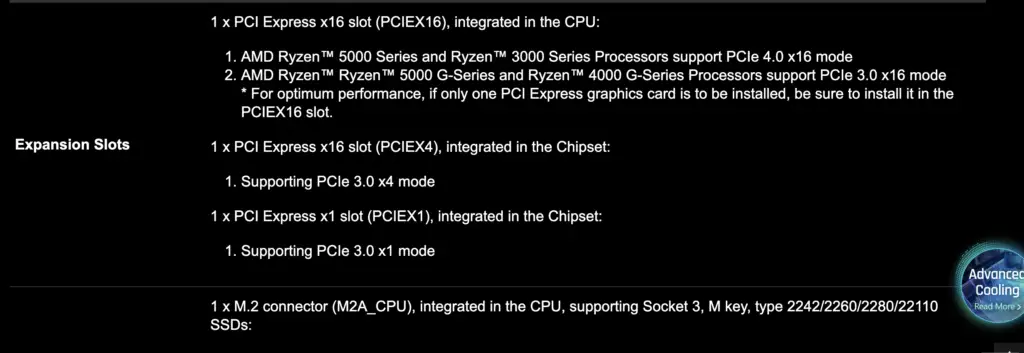
PCI-e Bifurcation - How To Increase The Number Of PCI-e Slots
Splitting a PCI-e slot is known as PCI-e Bifurcation. It’s important to note that your CPU has a number of PCI-e lanes that it can support. An intel rocket lake CPU has 20 PCI-e Lanes and 24 PCI-e 3.0 lanes on the z590 chipset. The PCI-e lanes go directly to the CPU and are reserved for important PCI-e devices like a graphics card and nvme storage.
Difference between PCI-e Riser and Splitter
Although they are usually used interchangeably, a PCI-e splitter splits a PCI-e connection into two or more PCI-e slots. On the other hand a PCI-e riser extends the PCI-e slot so you can plug it in somewhere else (ie it rises the PCI-e slot). So they are slightly different but most people use them interchangeably anyway.



Consider getting the correct splitter for you
If you know what device your going to be connecting up, then consider getting the correct PCI-e splitter. For instance, if you’re planning on using lots of m.2 NVMe drives then use an NVMe PCI-e splitter card rather than a splitter and multiple NVMe cards. It just makes it more simpler and more likely to work properly.

Conclusion
There’s a lot to consider when using a PCI-e Splitter. The best way really is to use a new motherboard with extra slots as it will work the best without any tinkering. If you’re on a budget or the case you’re using doesn’t allow this then go ahead and get a splitter. Try to make sure you keep the bandwidth high enough by using as many lanes as you need. There’s a lot of variables and what will work for one persons setup may not work for someone else so you just have to find what’s right for you.
Last update on 2025-05-22 / Affiliate links / Images from Amazon Product Advertising API