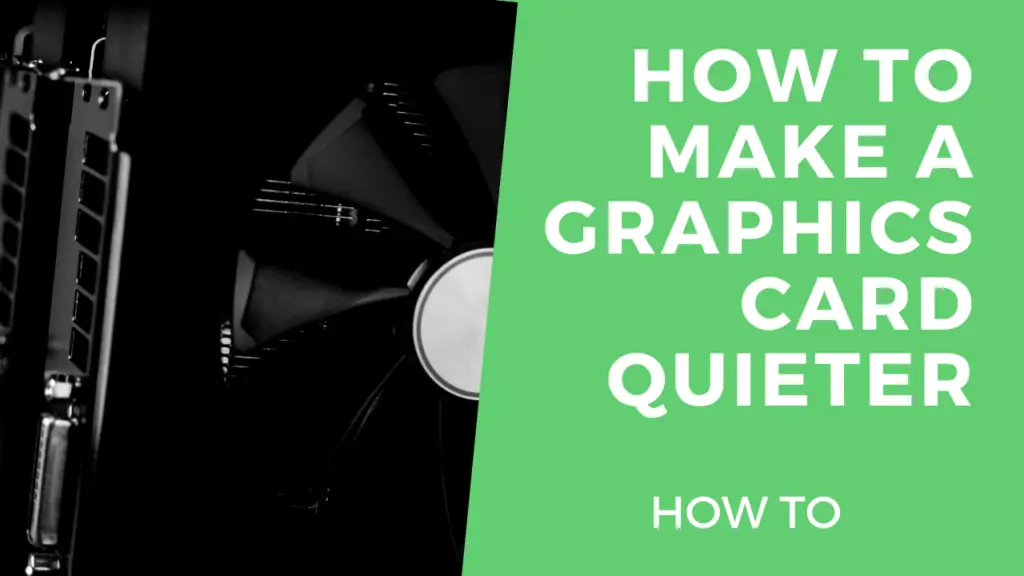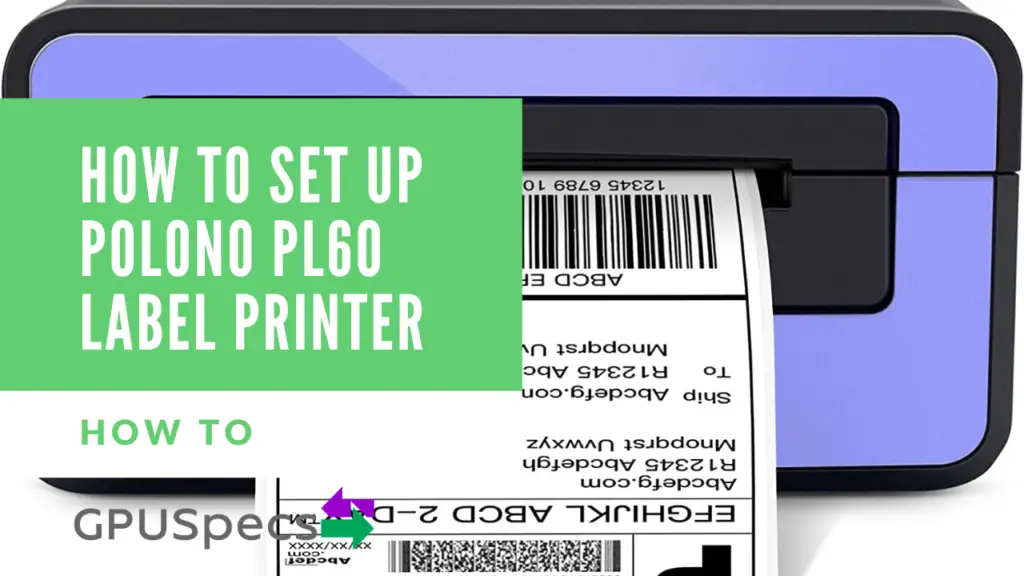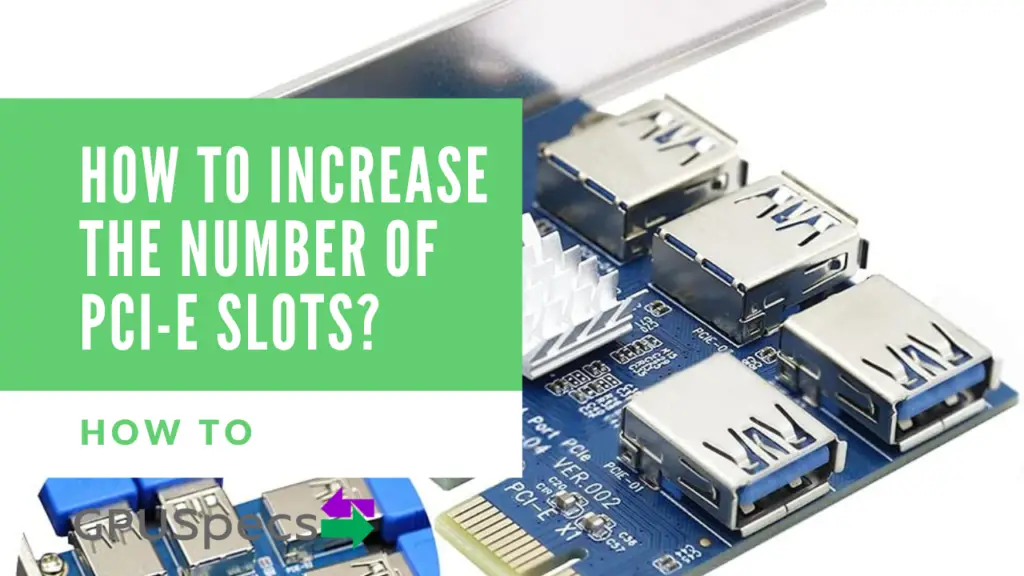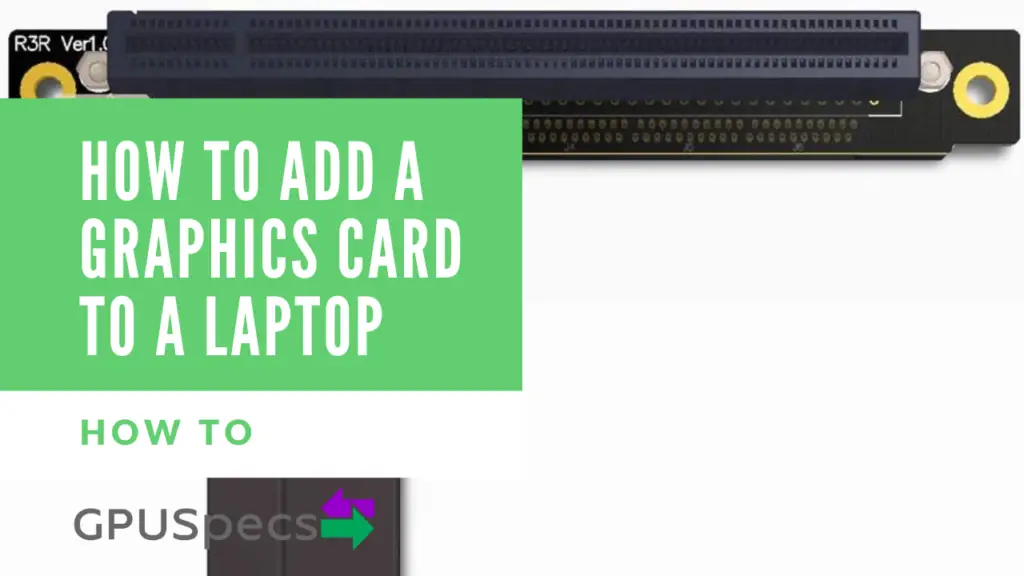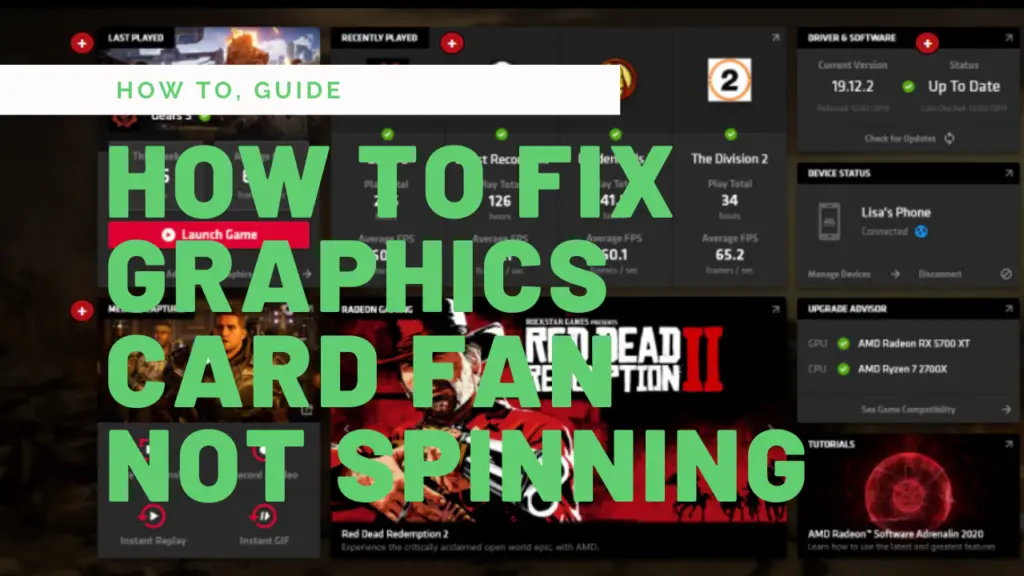How to Make a Graphics Card Quieter Guide
If your graphics card sounds like a jet engine ready for lift-off, then you’re in the right place. Graphics cards have seen many engineering improvements over the years, with each iteration becoming faster and quieter. However, they’re still far from silent. The graphics processing unit (GPU) is still one of the noisiest components of any gaming computer.
So, what can you do about it? Roll over in defeat, don your headphones, and bump the volume up to dangerous decibel levels to drown out the noise? No – there are plenty of ways to make graphics cards quieter; you just have to know how. So, let’s get into How to Make a Graphics Card Quieter.
Table of Contents
5 Ways to Fix Loud Graphics Cards
1. Reduce the Fan Speed

The most straightforward way to dampen a noise fan is to reduce the fan speed. However, doing this comes with some important caveats. First, you should monitor your GPU temperature. The best way to do this is with a GPU stress tool like Unigine, FurMark, 3DMark, or MSI Kombuster.
If the test shows that your graphics card reaches over 80 degrees Celsius with your fan spinning at 100%, you should leave your fan speed alone. Conversely, if you’re hitting temperatures consistently lower than 80 degrees Celsius, then you can afford to reduce your fan speed.
Reducing the fan speed natively works differently for different GPUs, but MSI Afterburner is the most straightforward way to do it, regardless of which graphics card you have.
| Positives | Negatives |
|---|---|
| Easy to setup | Can cause overheating |
| Reduces vibrations and noise | Can reduce performance |
| Safe as long as you're watching the temps | Not really a long term solution |
| Free software |
2. Remove the Dust From the Heatsink

Your graphics card might be working overtime because your heatsink isn’t able to cool the GPU adequately.
This is often due to a build-up of dust. For best results, you should disassemble your graphics card components so you can access all the tiny crevices. Next, use a can of compressed air and a toothbrush to remove all the dust build-up.
We have a guide on how to clean your graphics card which you may want to check out if you go down this route.
| Positives | Negatives |
|---|---|
| Very Easy | Only really works if your graphics card has dust in it |
| Very Cheap | Can be hard to reach the heatsink with the plastic housing on |
| Can remove plastic fan housing to clean better |
3. Downclock Your GPU

Reducing the fan speed isn’t a viable option for every PC build because it can result in unworkable temperatures. If this is you, then the next best option is to downclock your GPU. Again using MSI Afterburner, you can reduce the memory clock and core clock, making your GPU cooler.
| Positives | Negatives |
|---|---|
| Will reduce heat output | Performance is decreased |
| Fans will slow down |
4. Isolating the Fan From Its Mount

If you’re not afraid of a bit of DIY, then this option might work for you. Most of the sound emitted from graphics cards is actually due to vibrations traveling through the casing.
The screws and metal housing surrounding the GPU amplify the vibrations, making even the quietest of fans considerably louder. If you’ve ever run the fan in isolation, you’ll notice that it’s much more subdued.
But how do you isolate the fan from the mount while still ensuring that it performs its cooling function? One way is to raise the fan up with a layer of vibration absorbing material, like an artificial sponge.
Here’s how you do it:
- First, remove your fan from the graphics card.
- Using scissors, cut a small section of sponge to apply to the base of the fan. You mustn’t make the sponge too small because it needs to remain stable and distribute the weight of the fan evenly. The sponge should be thin, ideally around 0.5 cm thick.
- Apply glue to the heatsink, where you will mount the fan. It’s vital to choose an adhesive that performs well with the material it’s being glued to. For example, silicon-based glue works well for metals. If you didn’t want to use glue, you could also opt for industrial-grade double-sided sticky tape.
- Place the sponge on top of the glue.
- Apply glue to the back of the fan and attach it to the sponge, being careful to ensure it’s centered correctly, so the blades don’t catch on anything.
| Positives | Negatives |
|---|---|
| Good soundproofing | DIY required |
| Doesn't decrease performance | Risk of damage |
| Doesn't increase heat output | Some equipment required |
5. Soundproof PC Case and Custom Fans

So far, the options we’ve looked at help reduce the noise output of the graphics card setup you already have in a budget-friendly way. However, if all else fails, it might be time to upgrade your design and invest in some quieter hardware. The two areas you can see the most significant gains are with soundproof PC cases and custom fans.
Stock coolers are often lacking in performance since it’s one area that manufacturers like to make cuts. This problem is particularly pronounced if you’re using a stock intel cooler, which on the whole often run a lot hotter than their AMD counterparts. In fact, many gamers have pointed out that even relatively new stock coolers perform worse than older models.

But is it time to trash your stock cooler? Clearly, there are many advantages to using stock coolers; they come with no extra cost, are easy to install, and eliminate the need to check socket compatibility.
Unfortunately, however, they also come with a bunch of costs that could be limiting your gaming performance. For example, Intel stock coolers are laughably inadequate for anything above an i3, and while AMD’s stock cooler does pack more of a punch, its cooling is still basic.
Even for dedicated higher-end GPU units, the stock fans can be the part letting it down. If you think your stock fan might be the culprit, it’s a good idea to browse online forums like gaming subreddits to find the best custom fan for your graphics card.
The other option is to buy a noise-dampened PC case. These cases typically use soundwave absorbing foam in the casing. If you go down this route, it’s essential to ensure that the case you pick can still support good airflow. Reducing noise levels is good, but not at the cost of your PC melting.

The NZXT Kraken G12 allows you to connect a kraken series AIO to your Graphics card which should decrease the noise levels coming from your graphics card. It will however cost you a fair amount as you need the AIO and the adapter above.
Summary
A noisy graphics card can make for irritating background noise at best and destroy your gaming experience at worst. This is because so many games rely on sound to communicate enemy positions or to give you vital clues about what’s about to happen next. If your GPU is competing with your game for who can get the most attention, you’re not getting an optimal gaming experience and it’s time to fix your loud graphics card.
With the tips on this list, you can beat that noisy GPU and bring your attention back to what matters the most, the game right in front of you. Check out our other how to guides over here.